An issue with Flash in the web browser and the version of Simplivity we are running forced my hand to learn to manage the backups using PowerShell. I started managing the backups through the Simplivity CLI but then discovered there was an PowerShell API which made life a lot easier. If you have experience using PowerShell you will find these commands easy to pick up. I was also able to create a Daily Report that I schedule to email me each day.
HPE Simplivity PowerShell Module
This website has everything you need for installing and using the module:
https://developer.hpe.com/blog/hpe-simplivity-powershell-module/
Install the module:
PS C:\> Install-Module -Name HPESimpliVity
Connect to OVC:
PS C:\> $Cred = Get-Credential -Message 'Enter OVC/MVA Credentials' PS C:\> Connect-SVT -OVC -Credential $Cred
and away you go!
You will find all the commands on the page listed above.
Examples
1- Create Manual backup and retain for 4 days
New-SVTbackup -VmName SRV1-DestinationName DR -BackupName SRV1_ManualBackup -RetentionDay 4
2- Get all backups for server “SRV1” on the “DR” cluster that were created before 31st December 2020
Get-SVTbackup -VmName SRV1 -DestinationName DR -CreatedBefore "31/12/2020"
Backup Report
This is a simple Daily Report I created which gives me:
- Host storage information
- Lists any failed backups
- Lists the last 200 backups (VM name, Backup state, Destination, Sent MB)
Here is an example of the Report:
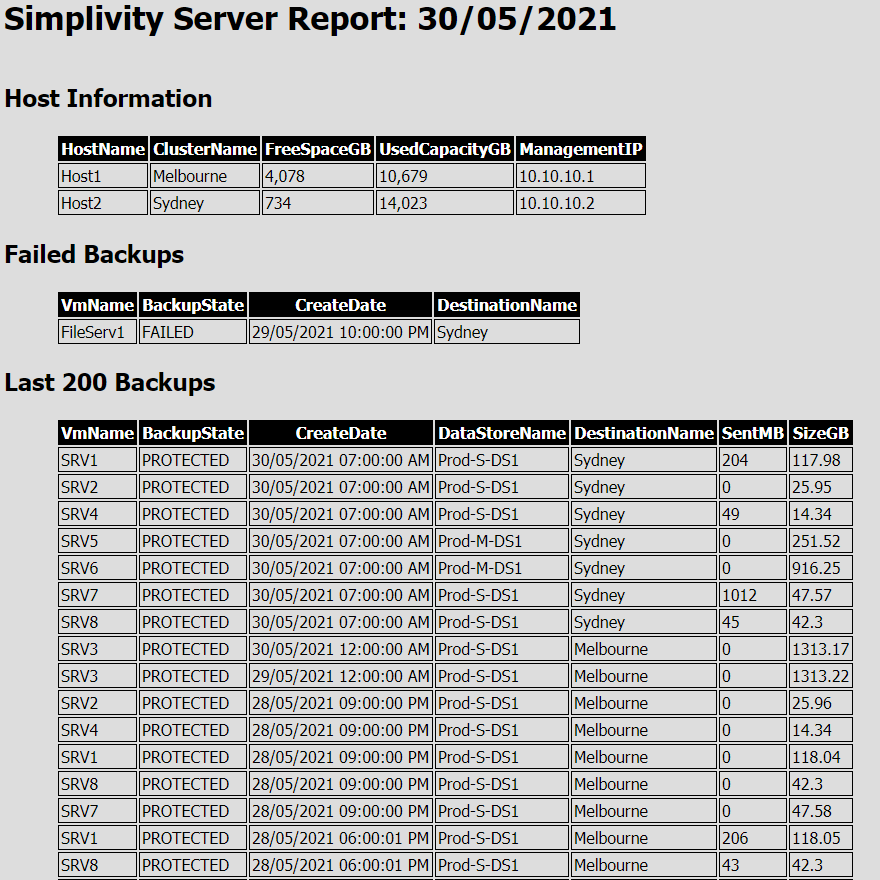
To be honest, the hardest thing about setting up this report for me was getting the HTML right so it formats properly. Getting the data I needed was relatively easy.
Below is the code I used for my report. I set this to run as a scheduled task daily.
#Date Information to be used in the headers $TodaysDate = (Get-Date).ToString('yyyy-MM-dd') $LastWeek = (Get-Date).Adddays(-7).ToString('dd/MM/yyyy') #Get Creds to login to OVC. This is covered in the https://developer.hpe.com/blog/hpe-simplivity-powershell-module/ $Cred = Import-CLIXML .\OVCcred.XML #Connect to OVC Connect-SVT -OVC (IP of your OVC) -Credential $cred #Location to save report $reportLocation = "\\Server\Reports\SimplivityReport-$TodaysDate.html" #Create HTML Table $head = @’ <style> body { background-color:#dddddd; font-family:Tahoma; font-size:12pt; } td, th { border:1px solid black; border-collapse:collapse; } th { color:white; background-color:black; } table, tr, td, th { padding: 2px; margin: 0px } table { margin-left:50px; } </style> ‘@ #-------Building Report--------------# #Get Host Information - Name, Cluster, Freespace, Usedspace, IP $hostInfo = Get-SVThost | Select HostName, ClusterName, FreeSpaceGB, UsedCapacityGB,ManagementIP | ConvertTo-Html -PreContent "<h2>Host Information</h2>" | Out-String #Get backups with the backup state "Failed" that were created in the last week $FailedBackups ="" Try { $FailedBackups = Get-SVTbackup -BackupState FAILED -CreatedAfter $LastWeek |Select VMNAme, BackupState, CreateDate, DestinationName | ConvertTo-Html -PreContent "<h2>Failed Backups</h2>" | Out-String } catch { $FailedBackups = ConvertTo-Html -PreContent "<h2>No FAILED Backups found</h2>" | Out-String } #GEt last 200 backups $Last200Backups = GEt-SVTBackup -limit 200 -Hour 1000| Select VMNAme, BackupState, CreateDate, DataStoreName, DestinationName, SentMB, SizeGB | ConvertTo-Html -PreContent "<h2>Last 200 Backups</h2>" | Out-String #Set Display Title $DisplayTitle = "Simplivity Server Report: " + (Get-Date).ToString('dd/MM/yyyy') #Create Report ConvertTo-Html -Head $head -Title "Simplivity Report" -Body (GEt-date) -PostContent $hostInfo,$FailedBackups, $Last200Backups -PreContent “<h1>$DisplayTitle</h1>” > $reportLocation
